PowerPoint works well for boardroom and classroom slideshow presentations, but PowerPoint presentations do not translate smoothly to the Web. Sure, we can save the presentations as Web files, but these end up looking messy and unprofessional.
The best way to share a PowerPoint presentation on the Web, without making your audience download the PowerPoint file, is by converting the presentation into a Flash movie. One of the quickest ways to do this is with iSpring, a PowerPoint add on.
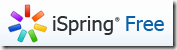
Download iSpring’s free version from iSpringFree.com.
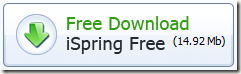
Make sure PowerPoint is closed, and then install the iSpring file. When it finishes, reopen PowerPoint. You will see a new tab on the far left of your screen called iSpring Free. Click this tab.

The tab has several options. If you are in a hurry to finish your presentation and save it as a Flash file, click Quick Publish on the far left. iSpring takes a few minutes to compile your slides, and then generates a folder with the name of your presentation. Upload the contents of the folder to your Web site to share the presentation.

The Publish button beside this one does the same thing, but gives you more options before saving the presentation. You can rename the presentation, choose where to save it (including on Slideboom.com), choose the range of slides to go in the presentation, and preview the presentation in a iSpring simulator.
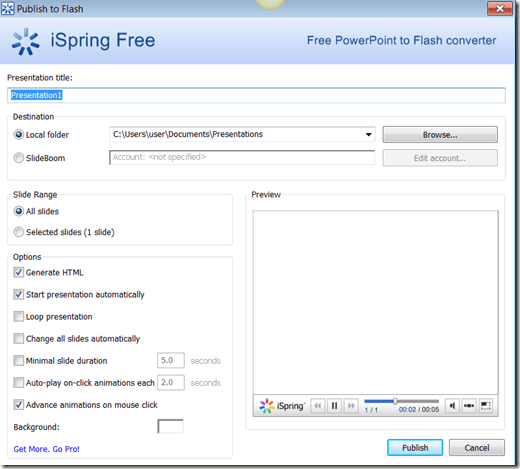
Regardless of which publishing method you choose, iSpring preserves your animations and transitions.
An added feature is the ability to embed YouTube and Flash videos directly into your PowerPoint presentation. Click the YouTube or Flash button to the right of the Publish button to insert one of these videos.
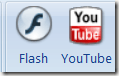
iSpring also offers a pro edition of this add-on. The pro edition costs $229, and gives options to name presenters and add narration to the presentation. Educators may request a free license for iSpring Pro.

The free edition is enough for most PowerPoint users. The publishing step can take up to 10 minutes to convert from PowerPoint to Flash if the presentation is exceptionally long. Otherwise, this add-on is one of the best ways out there to make your PowerPoint presentations Web ready.
The best way to share a PowerPoint presentation on the Web, without making your audience download the PowerPoint file, is by converting the presentation into a Flash movie. One of the quickest ways to do this is with iSpring, a PowerPoint add on.
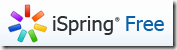
Download iSpring’s free version from iSpringFree.com.
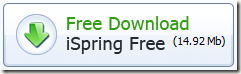
Make sure PowerPoint is closed, and then install the iSpring file. When it finishes, reopen PowerPoint. You will see a new tab on the far left of your screen called iSpring Free. Click this tab.
The tab has several options. If you are in a hurry to finish your presentation and save it as a Flash file, click Quick Publish on the far left. iSpring takes a few minutes to compile your slides, and then generates a folder with the name of your presentation. Upload the contents of the folder to your Web site to share the presentation.

The Publish button beside this one does the same thing, but gives you more options before saving the presentation. You can rename the presentation, choose where to save it (including on Slideboom.com), choose the range of slides to go in the presentation, and preview the presentation in a iSpring simulator.
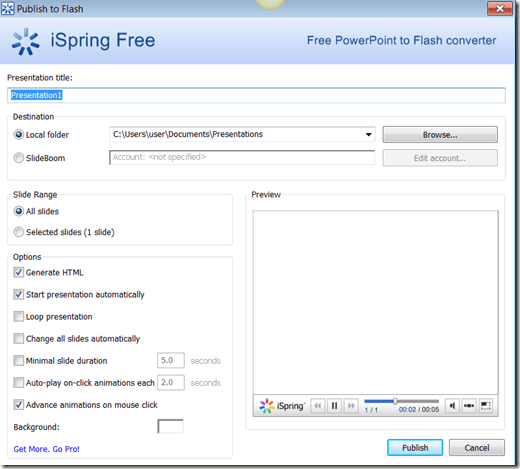
Regardless of which publishing method you choose, iSpring preserves your animations and transitions.
An added feature is the ability to embed YouTube and Flash videos directly into your PowerPoint presentation. Click the YouTube or Flash button to the right of the Publish button to insert one of these videos.
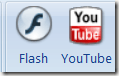
iSpring also offers a pro edition of this add-on. The pro edition costs $229, and gives options to name presenters and add narration to the presentation. Educators may request a free license for iSpring Pro.

The free edition is enough for most PowerPoint users. The publishing step can take up to 10 minutes to convert from PowerPoint to Flash if the presentation is exceptionally long. Otherwise, this add-on is one of the best ways out there to make your PowerPoint presentations Web ready.